If you are being asked for additional identifying documentation these are the steps to follow in order to upload them.
Step 1: Login to your Impact Member Portal at Impact.mysharable.com. *If you have forgotten your password, simply select ‘Forgot Password’ and enter in the email address you used to apply for Impact.
Step 2: Click on the ‘Notifications’ bell located on the right-hand side of the page next to your profile icon.
Step 3: Scroll down to the very first notification received. The subject line of the notification should read ‘Identity Verification’. Click on the notification to open it.
Step 4: There will be 1 Comment visible in the notification thread. Click the comment to open the additional correspondence.
Step 5: Click on the ‘Upload Link’ hyperlink located in the comment.
Step 6: Follow the instructions and upload the images of the requested forms of identification in the appropriate boxes below. NOTE: It is best to upload clear images of the documents on a dark background even if you have previously done so.